How can we help you today?
SQL error visualization and logging
3 CommentsSorted by Oldest First
Hi Raik,
Regarding the issue with complete statements being highlighted, we are already looking at alternatives to handle the case where the driver cannot provide the exact location of an error in a statement.
Regarding the SQL/Command column in the Log window, is it that it shows the complete statement that you see as a problem? If so, you can disable this in the Auto Resize dropdown menu, the rightmost item in the Log toolbar.
Best Regards,
Hans
Hi Hans,
thanks for the feedback. The auto resize will work fine. I noticed the button, but didn't notice the little dropdown arrow. So I kinda was oblivious about its functionality.
Thanks for all the support, love your software!
Raik
thanks for the feedback. The auto resize will work fine. I noticed the button, but didn't notice the little dropdown arrow. So I kinda was oblivious about its functionality.
Thanks for all the support, love your software!
Raik
Raik,
Just to let you know error markers can now be configured in the just released DbVisualizer 10.0.5 version.
Easiest is that you open Help->Check for Update in DbVisualizer to perform the upgrade.
An alternative is that you download from our web site:
Configure the default settings for error markers in Tools->Tool Properties and under the General / SQL Commander category.
You may change these settings for individual SQL Commander editors under the SQL Commander main menu and the SQL Commander Options sub menu. There is also a drop-down toolbar button above the SQL editor.
Regards
Roger

Raik
Hi DBVis team,
I am currently checking out Version 10. On thing that I noticed are the changes in the SQL query error logging. DBVis now underlines the whole faulty query and displays a error popup.
However, this is not particular useful with large queries, because the whole underlining and popup adds no further information, distracts the workflow and slows down the GUI. I'd rather have no accentuation than having the whole query underlined. Also if the error is lengthy, the popup is huge (see screenshot) and also scrolling the code gets laggy.
Also the SQL/Command column in the Log window is pretty useless to me, because I already know what query cause the error. Maybe there should be more granular options to switch on/off these features (underlining/popup/log column).
I didn't find a way in the properties to modify any of this behaviour.
Can you help me out?
Thanks,
Raik
-----------------------
Product: DbVisualizer Pro 10.0.4 [Build #2802] [EVALUATION]
OS: Windows 7
OS Version: 6.1
OS Arch: x86
Java Version: 1.8.0_121
Java VM: Java HotSpot(TM) Client VM
Java Vendor: Oracle Corporation
Java Home: c:\program files (x86)\java\jre1.8.0_121